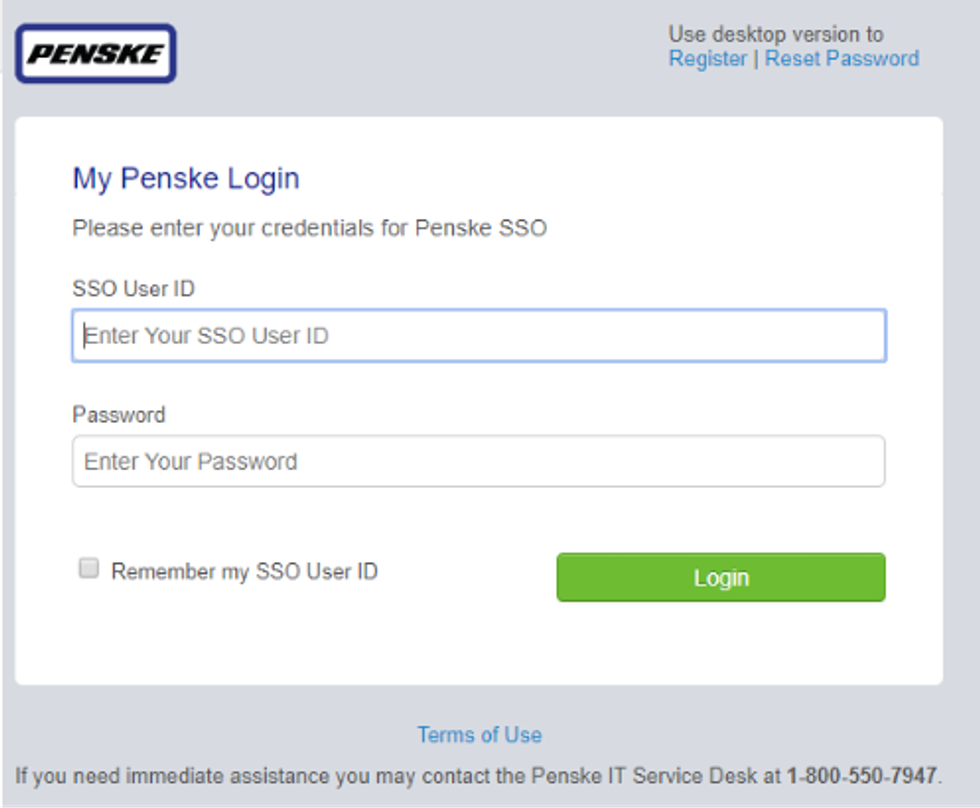Our Commitment Remains: COVID-19 Update from Penske
Welcome to GoPenske
Stay up to date on the company's latest information and announcements related to COVID-19, while at home or working remote.
Before clicking "Login," please review the information on this page, as it will provide you with the tools for the most optimal viewing experience.
Login
Instructions
When you click "Login," you'll be asked to log in using your nine-digit SSO User ID and password on the next page. If you forget your SSO User ID and/or password, contact Penske's IT Service Desk at 800-550-7947 (PTL) or 888-634-6824 (PL) or follow the on-screen instructions.
After successfully logging in, you'll be granted access to the webpage.
Bookmark this Page
Want to get back to this page faster and easier? Bookmark this page for future reference.
Bookmarking a webpage is quick and simple. Follow the instructions below for your internet browser of choice.
Internet Explorer (desktop)
At the top right corner of the screen, you will see a "star" icon. Click on it. A small dialogue box will appear.
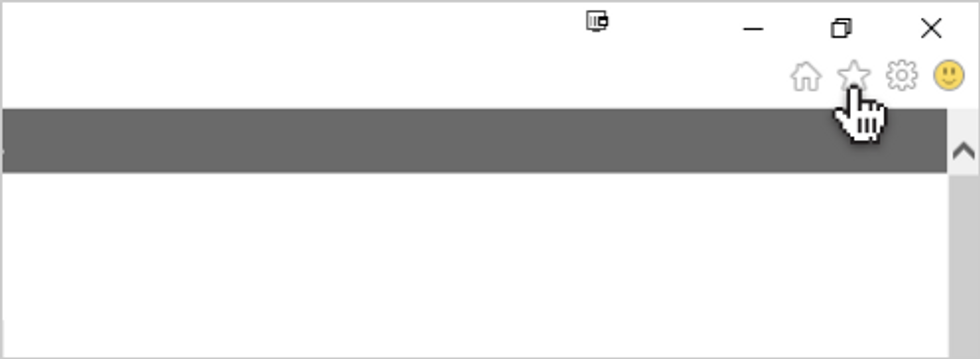
Click on "Add to Favorites." You'll see your new bookmark added to your Favorites Bar, accessible by clicking on the "star" icon again.
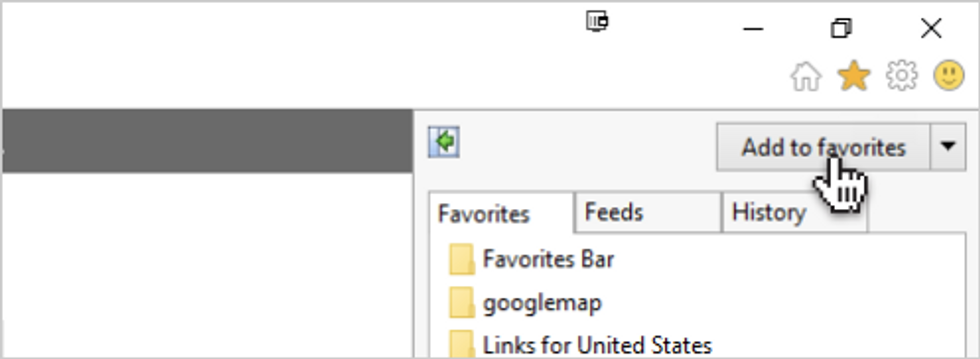
Google Chrome (desktop)
At the top right corner of the screen, you will see a "star" icon. Click on it.
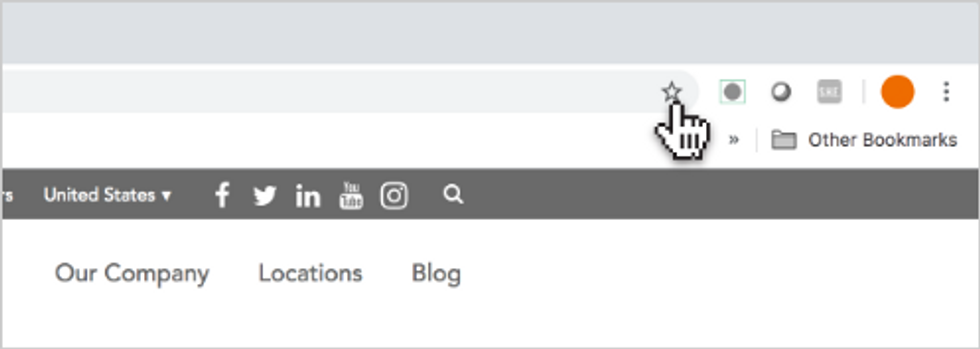
Then click "Done." You'll see your new bookmark as a button just below the web browser.
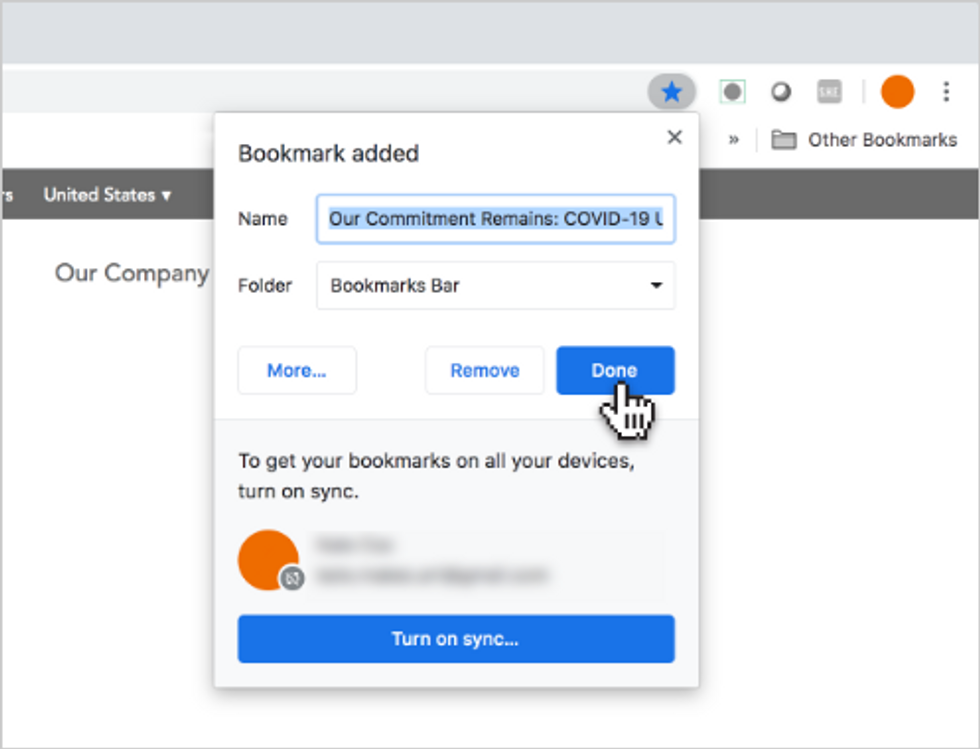
Safari (phone)
At the bottom bar, tap and hold the "Bookmark" icon.
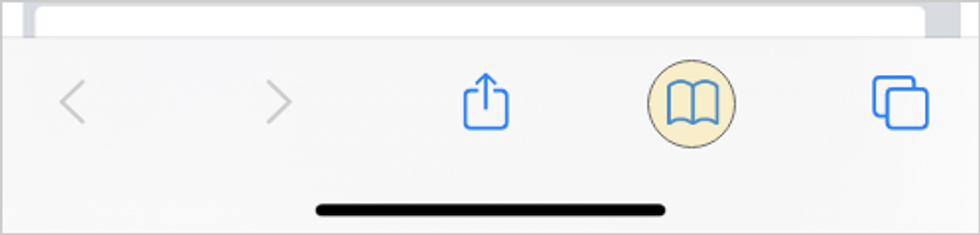
When the bookmark menu pops up, select "Add Bookmark".
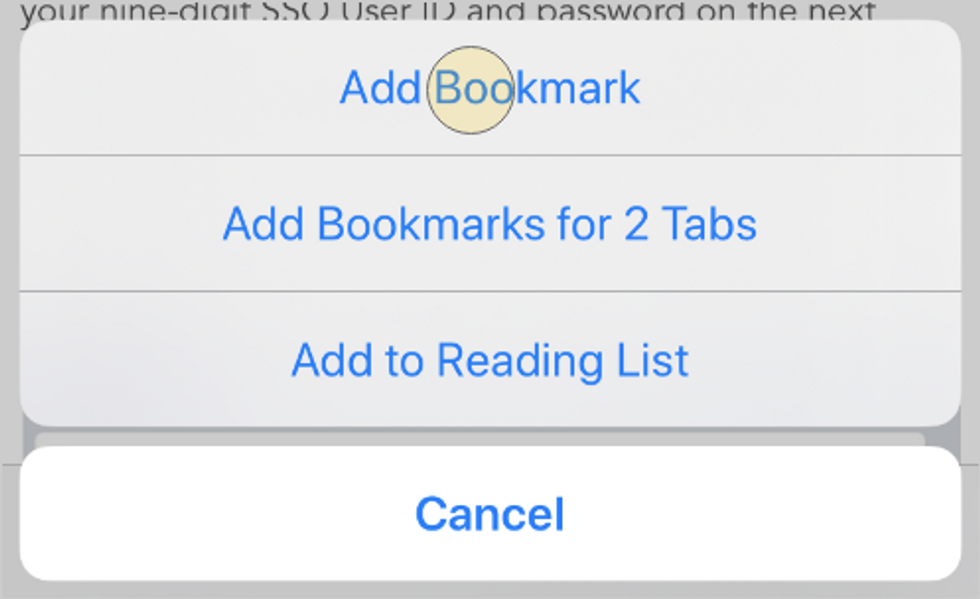
If you'd like, you can edit the bookmark name and then tap "Save".
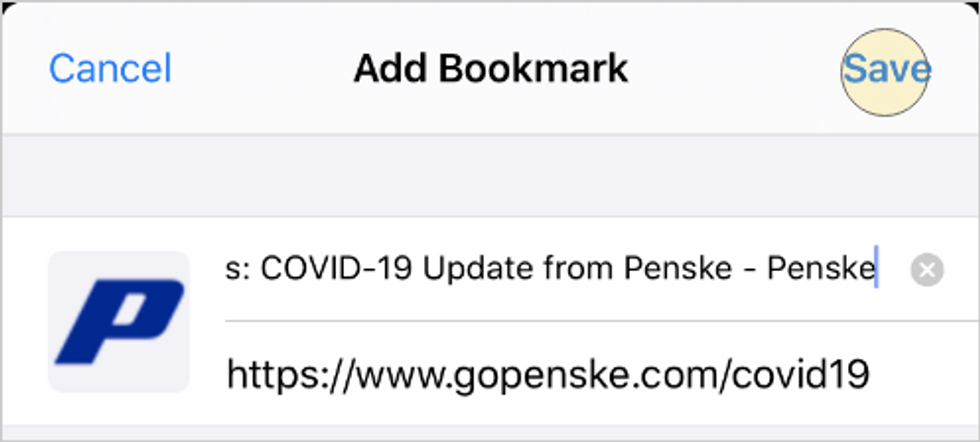
Google Chrome (phone)
Click the horizontal ellipses found at the bottom right of the browser.
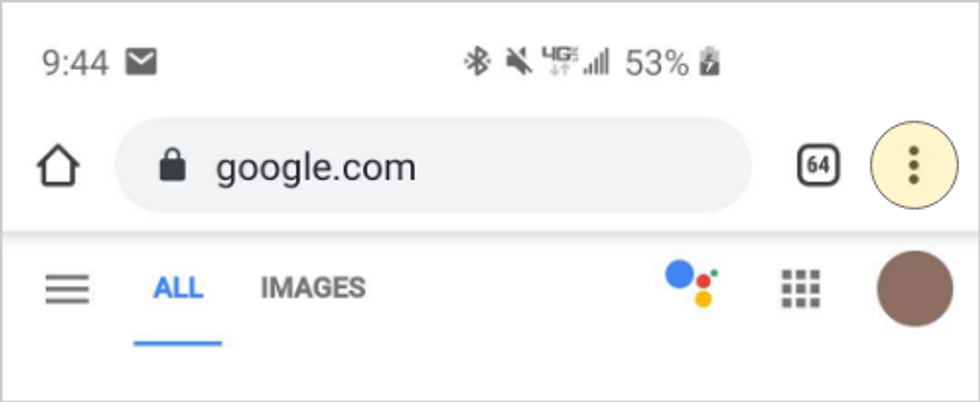
When the menu pops up, scroll down and select the "Bookmark" option with the plus sign inside of a star.
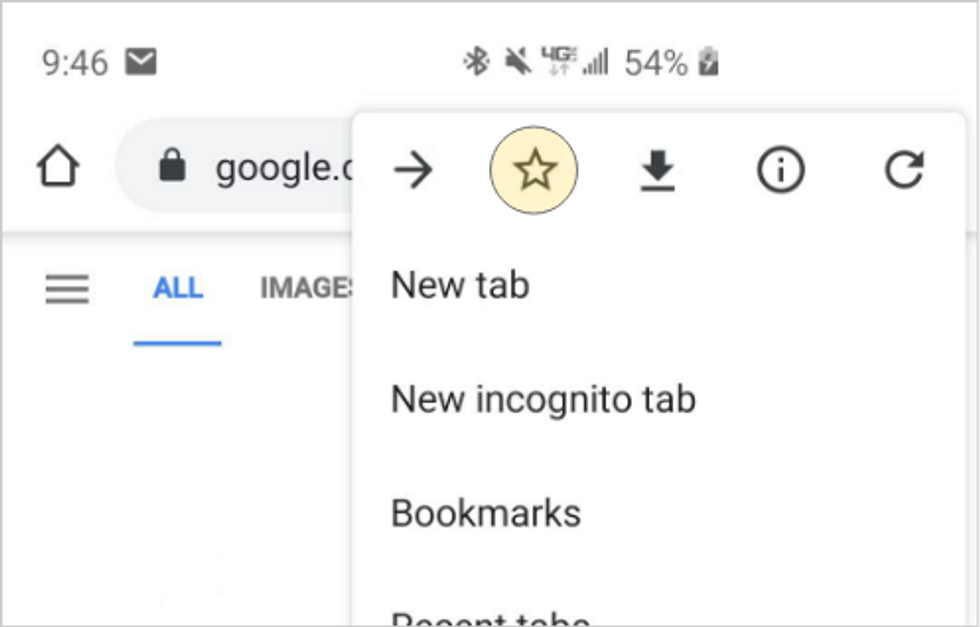
The menu will close and a message will pop up confirming you bookmarked the page. To access your bookmarks click the horizontal ellipses, and select bookmarks.